예제의 결과물

준비물 & 결선 & 세팅하기
아래 링크를 참고해서 준비해주세요.
* 준비물 구입 링크
https://smartstore.naver.com/frontiers/products/5380911083%EF%BB%BF
스마트폰제어 LED 간판 오픈 입구 전광판 아트사인 부동산 전광판 영업중 개업선물 카페 식당 :
스마트폰과 블루투스 연결을 통해 글자와 이미지를 마음대로 변경
smartstore.naver.com
소스코드 다운
iotfrontiers/popsign_examples (github.com)
GitHub - iotfrontiers/popsign_examples
Contribute to iotfrontiers/popsign_examples development by creating an account on GitHub.
github.com
위 링크에 들어가셔서 연두색의 Code 버튼을 누르시고
Download ZIP 버튼을 누르면 전체 예제 파일을 다운 받을 수 있습니다.

업로드 준비
① 파일 - 열기 항목을 눌러서 현재 진행하고 있는 예제의 ino파일을 선택합니다.
② 보드와 PC를 USB C타입 케이블로 연결합니다.
③ 장치관리자에서 보드가 연결된 포트를 확인합니다. USB-SERIAL-CH340 이라는 이름으로 표시되어 있습니다.
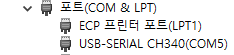
④ 위에서 확인한 포트번호를 IDE에 설정합니다
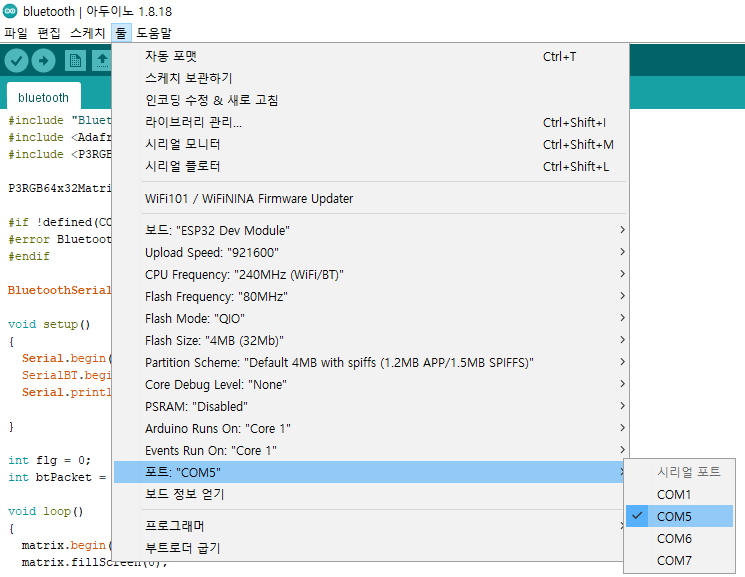
⑤ ESP-32 Dev Module 보드를 선택합니다.
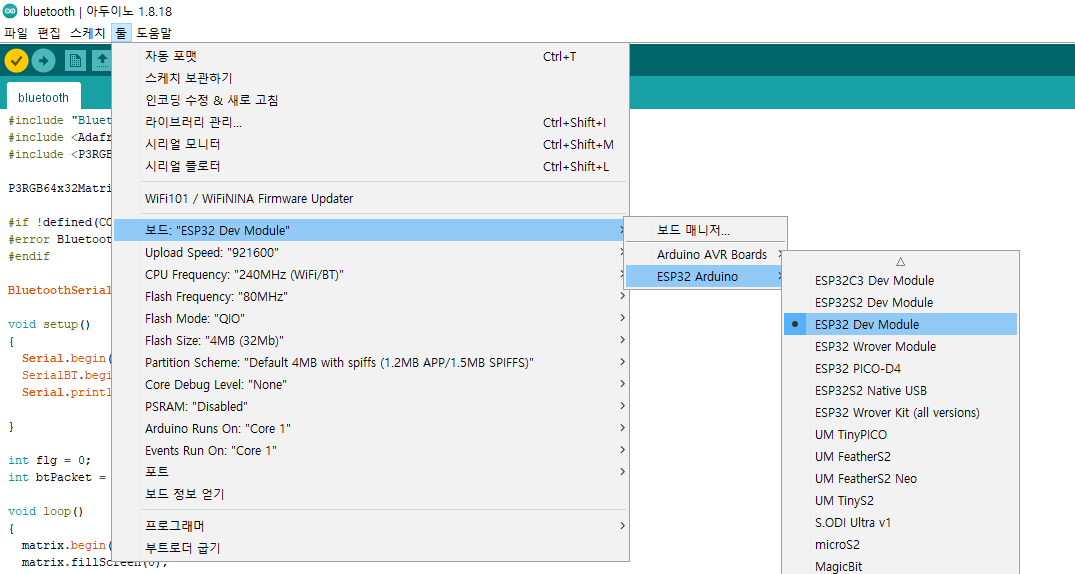
⑥ 업로드 준비가 다 되었습니다. 업로드 버튼을 눌러서 업로드 할 수 있습니다.
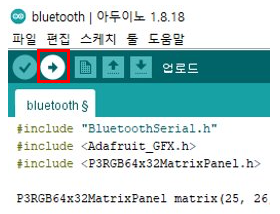
testcolors_32x64 소스코드
/* Derived from Adafruit RGB_matrix_Panel library */
#include <Adafruit_GFX.h> // Core graphics library
#include <P3RGB64x32MatrixPanel.h>
// constructor with default pin wiring
// use this constructor for custom pin wiring instead of the default above
// these pins are an example, you may modify this according to your needs
P3RGB64x32MatrixPanel matrix(25, 26, 27, 21, 22, 0, 15, 32, 33, 12, 5, 23, 4);
void setup() {
matrix.begin();
uint8_t r=0, g=0, b=0;
// Draw top half
for(uint8_t x=0; x<64; x++) {
for(uint8_t y=0; y<16; y++) {
matrix.drawPixel(x, y, matrix.color444(r, g, b));
r++;
if(r == 15) {
r = 0;
g++;
if(g == 15) {
g = 0;
b++;
}
}
}
}
// Draw bottom half
for(uint8_t x=0; x<64; x++) {
for(uint8_t y=16; y<32; y++) {
matrix.drawPixel(x, y, matrix.color444(r, g, b));
r++;
if(r == 15) {
r = 0;
g++;
if(g == 15) {
g = 0;
b++;
}
}
}
}
}
void loop() {
// Do nothing -- image doesn't change
}

댓글